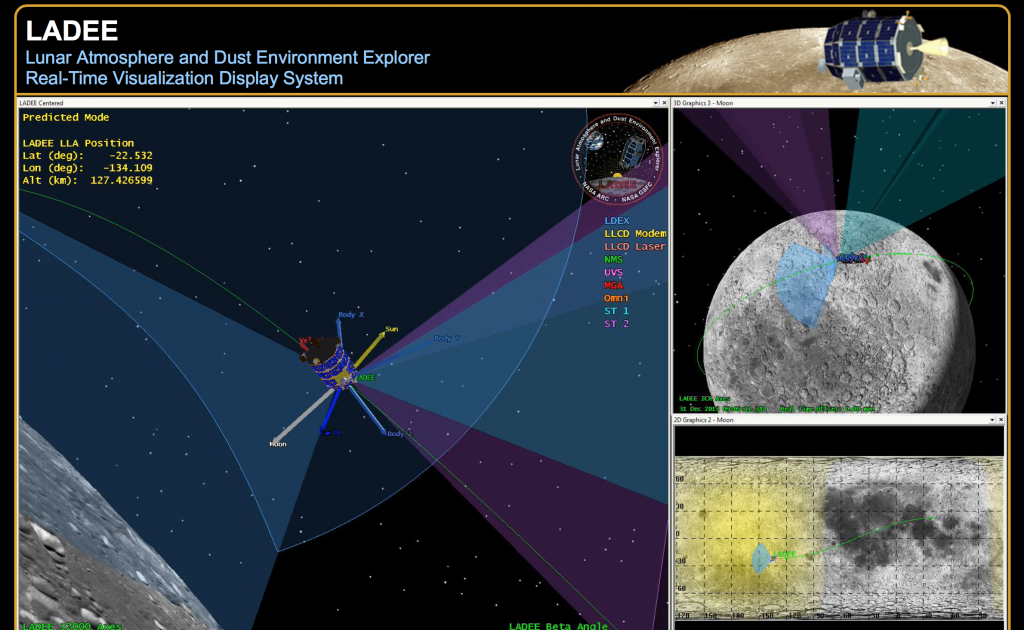Note 1: STK only works on Windows (sad but true), well to be fair there is actually an old version of STK that technically works on Linx but it’s just the core engine, not really the Graphics version.
Note 2: this tutorial is a follow up of the Astronautics 101 post:
http://www.spacemig.com/astronautics-101/
- Go to the AGI website and get registered to download the Free version of STK: http://www.agi.com/products/stk/modules/default.aspx/id/stk-free
- Follow the instructions to install STK
- Create a new scenario, give it a name and use the defaults start and stop dates
- insert and STK object: satellite: From standard object database
- search the name ‘iss (zarya)’ – that is the official designator for the ISS. Select the result and click insert. You should be connected to the internet to allow the software to download the right database for the ISS. Then close all the insert windows untill you’re left with just the main STK views. At this point you should see a 3D window and a 2D window showing the orbit of the ISS
- Click the blue ‘start’ button on the control toolbar to see the ISS move. Then click pause.
- Now click the yellow ‘Real-time animation mode’ button and then the ‘play’ button again. Now you are seing the actual position of the ISS at this exact moment. Is it almost over Honolulu? If you look at the time it’s in UTC instead of HST. But it doesn’t matter because it’s the real time.
- Now right click on the ISS icon on the Object browser on the left and select ‘Report & Graph Manager’. This will bring up a list of different types of reports you can get about the ISS. Explore the list of installed styles.
- Ok, now let’s double click on the ‘Classic Orbit Elements’ report (not the graph). This will bring up a new window with different columns: Time, Semi-major Axis, etc.
- Now let’s create a new custom report: click on the 3rd icon in the styles toolbar. Give it a name like ‘me419’
- Select ‘Classical Elements’ -> ‘J2000’ then double click on
- Time
- Apogee Altitude
- Perigee Altitude
- Apogee Radius
- Perigee Radius
- Semi-major axis
- Eccentricity
- Period
- Select ‘Cartesian velocity’ -> ‘J2000’ and double click on speed.
- Do the math with the given equations to confirm these results (for your own sake). Done!
Here is the STK scenario (zip) and report (txt) for download.